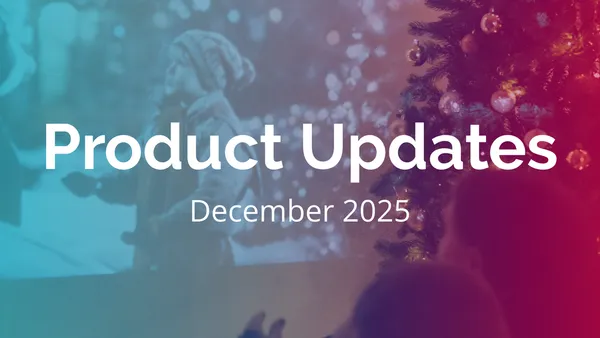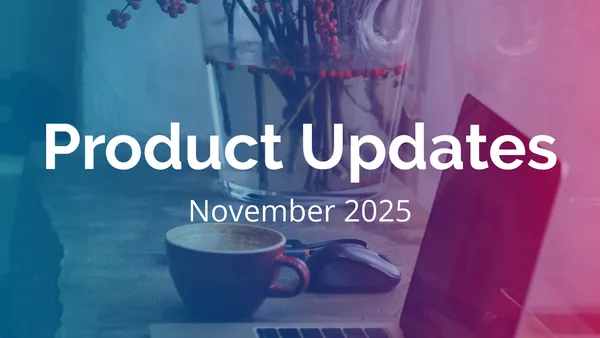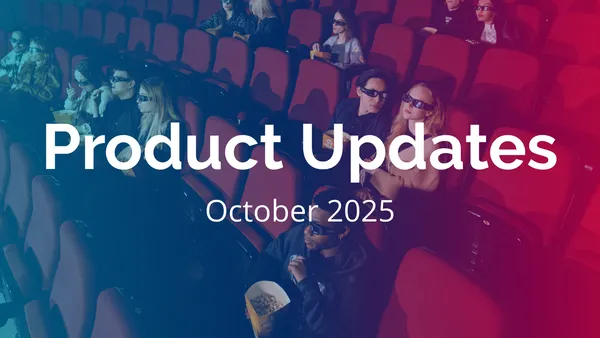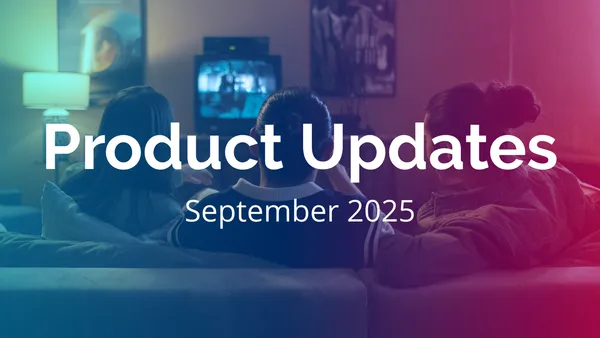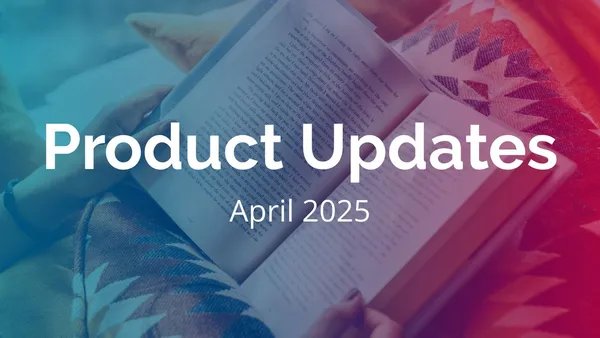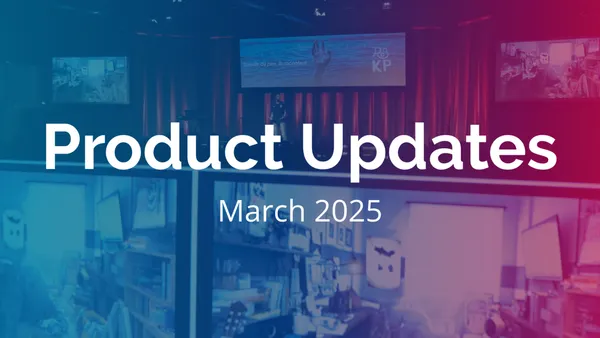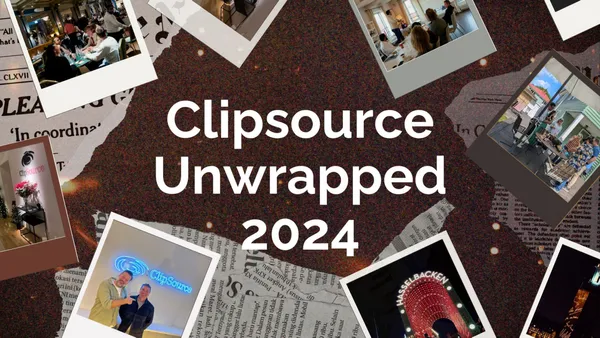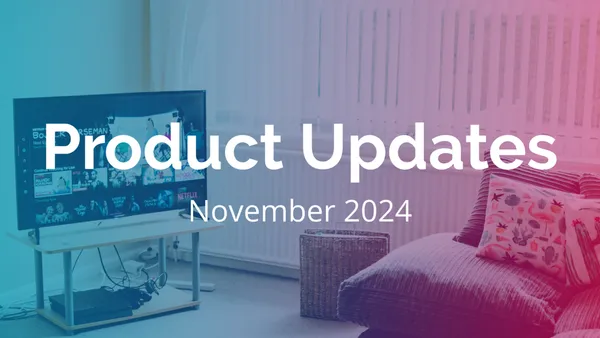Product Update: Tags! You're it
6 November 2025 - Last updated 27 November 2025
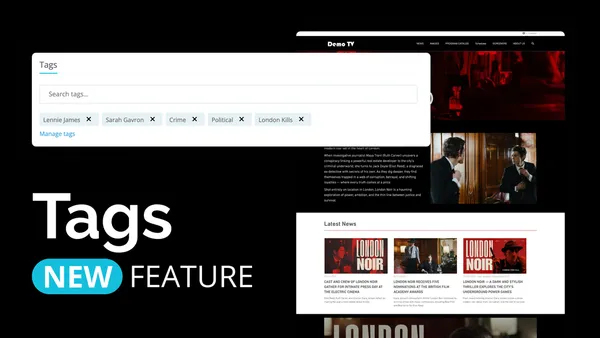
Winter’s rolling in, but we’re keeping things warm with a batch of fresh updates, and this one, comes with a real game changer. We’re introducing Tags: a new, easier, and more powerful way to connect related content across Clipsource. With Tags, the old Presskit feature in Screening Room is replaced, making it possible to create dynamic collections that automatically update whenever new content is added.
Launch: November 10, 2025 (this feature will be available to everyone on that date)
What are Tags? 🏷️
Tags let you label and therefore connect related material across Clipsource. For example posts, screeners, programs and images all in one unified flow. With this new update, you’ll spend less time managing assets, while creating richer, automatically updating tag-based views that stay relevant over time.
When a Media Center visitor clicks on a tag, a page is automatically generated showing all related content in the familiar grid layout from Media Center. Tag result pages can search for items from multiple modules (e.g., posts, screeners, images, programs) in one place, so audiences don’t have to jump around to find related material. Of course, the page only displays items that the visitor has access to, according to existing access settings.
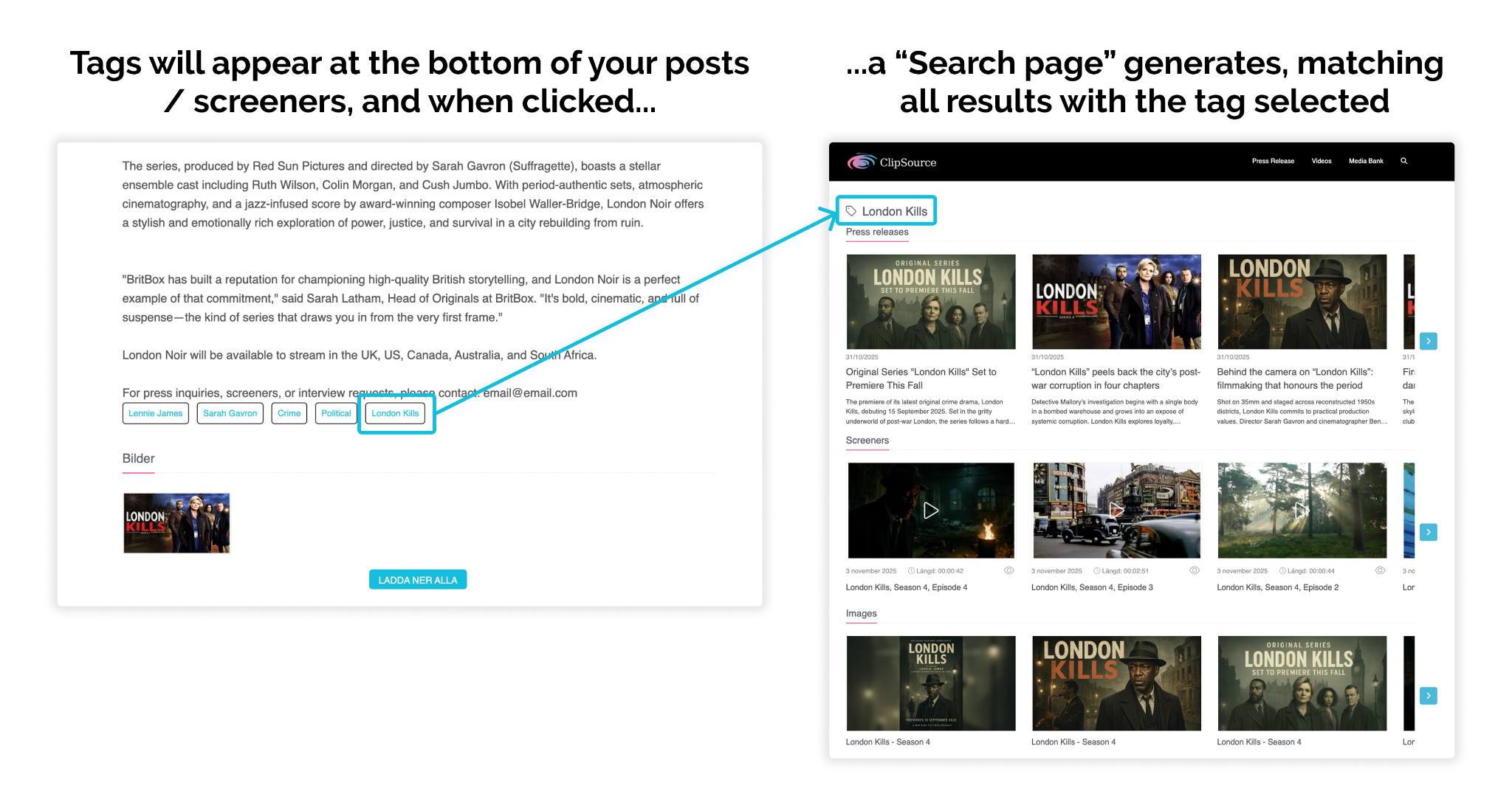
You can also for example:
-
Group several screeners into a shared view (as previously done with Presskit)
-
Or our favorite use case, create dynamic sections & dedicated landing pages that update themselves as new tagged content is added (see screenshot examples)
-
Display the latest news tagged with a specific topic, program or person in Page builder
-
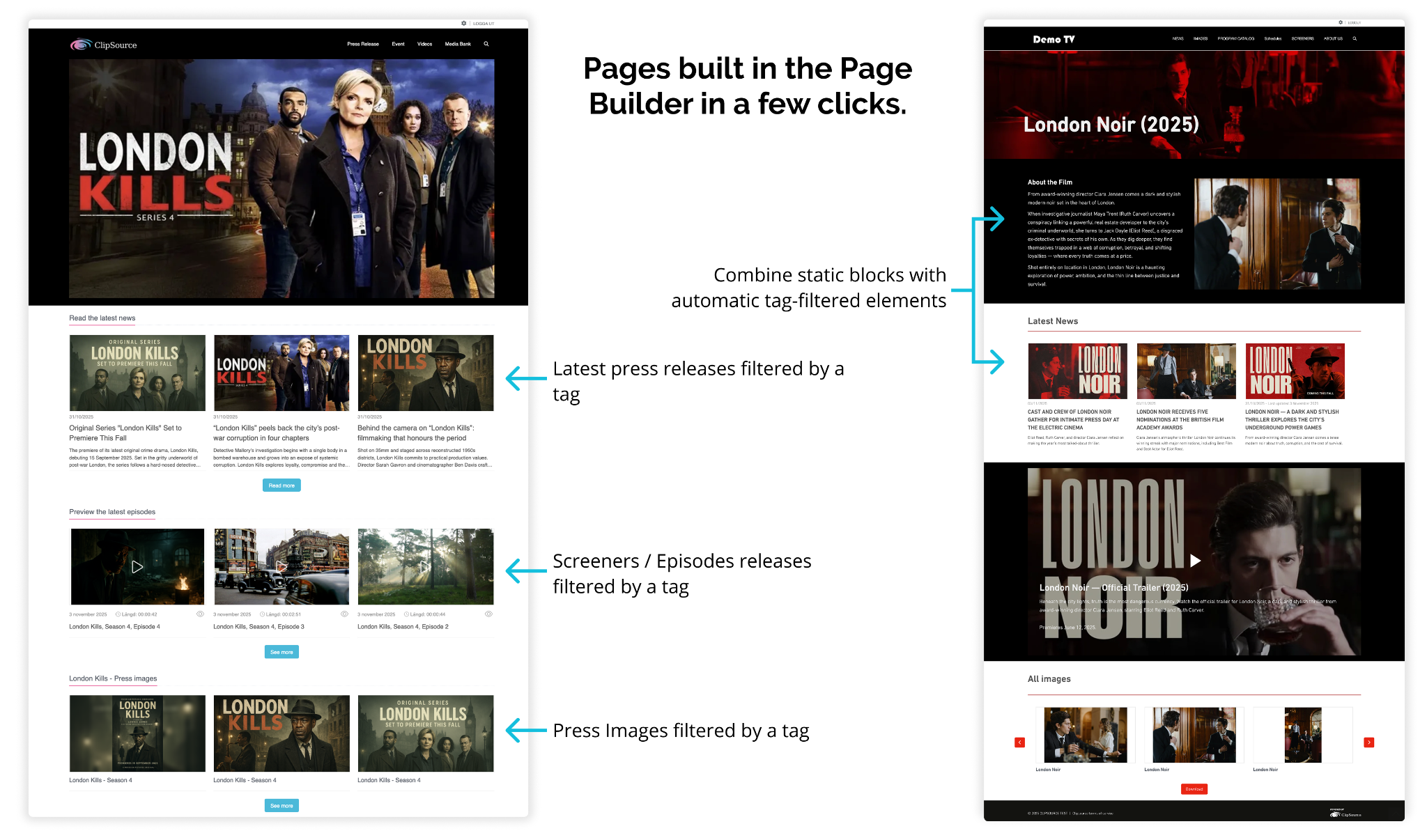
Where can I find & manage Tags?
Full tag management is available when logging in: Left hand admin menu → Tags, where you can create, edit and clean up your tags. The central Tags view helps you standardise naming, keep things tidy, and quickly spot unused or duplicate / misspelled tags.
In the central Tags view you can:
-
sort tags by creation date, last used date, or show tags without active connections
-
quickly find and remove unused tags to keep your list clean and relevant
In addition, autosuggest is available everywhere tags can be added – reducing the risk of duplicates and keeping your tag structure clean over time. You can also filter to see tags that haven’t been used recently, making cleanup much faster.
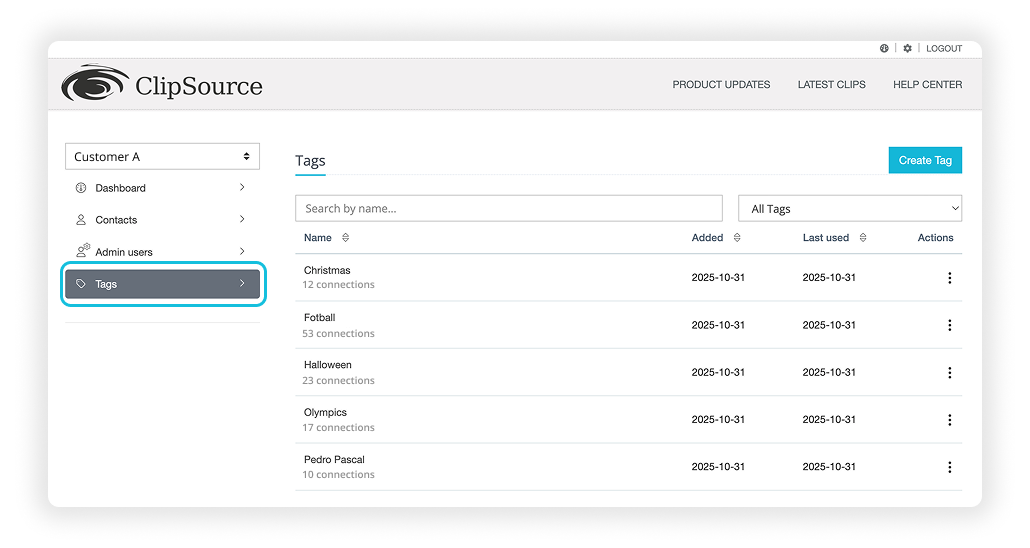
Where can I use Tags?
Tags are now available across several modules:
-
Media Center: When creating or editing a post:
-
In the first view (1.Post) scroll to the bottom of the page until the Tags section.
-
Type into the search and select the tags you want to add.
-
-
Screening Room: When uploading a new screener or editing one:
-
In the first view (1. File information) scroll to the bottom of the page until the Tags section.
-
Type into the search and select the tags you want to add.
-
This is great for grouping screener content and related material
-
-
Program Catalog: for series, films and episodes
-
In the update series and/or episodes form, scroll to the bottom of the form to the Tags section.
-
Type into the search and select the tags you want to add.
-
-
Mediabank: for images, video and audio:
-
For each file in a collection, select update and you'll find tags at the bottom of the form.
-
Type into the search and select the tags you want to add.
-
This is what tagging looks like in the backend of all the above mentioned modules:
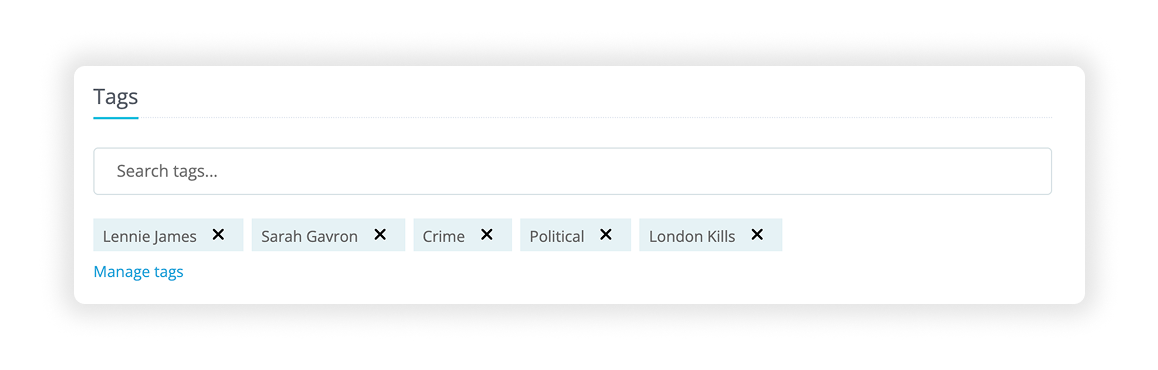
Important notice: For those who previously used “Presskit”
The Presskit feature in Screening Room will be fully replaced by Tags. Don’t worry! It’s a very similar function, and will do the same job as Press Kits, but much better as it will work across all modules. This means:
-
All existing presskits are automatically converted to tags, and all connections between screener episodes are preserved.
-
The old Presskit list in Admin is removed, but all content remains available and is now visible centrally in the Tag list.
-
You can find the new tag list when uploading or editing a screening room, under (1. File information) and scroll to the bottom.
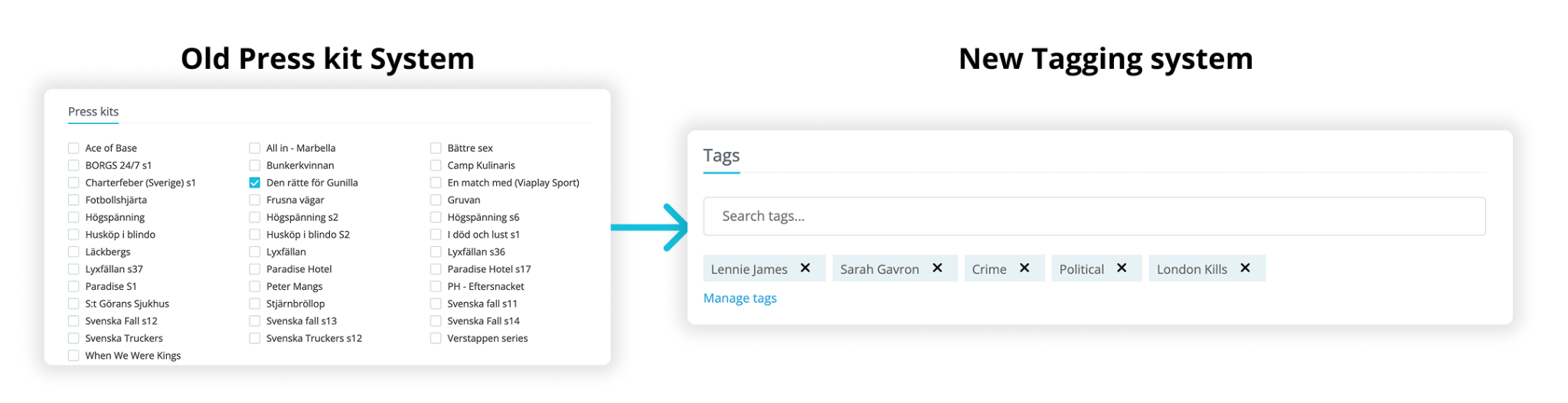
Tags in Page builder
Tags are available in all automatic components except Highlights (e.g., Latest Posts, Screeners, Press Events, Books).
You can include or exclude tags, and choose whether items must match any or all selected tags, perfect for precise front-page sections (e.g., “Olympics news” during the Games).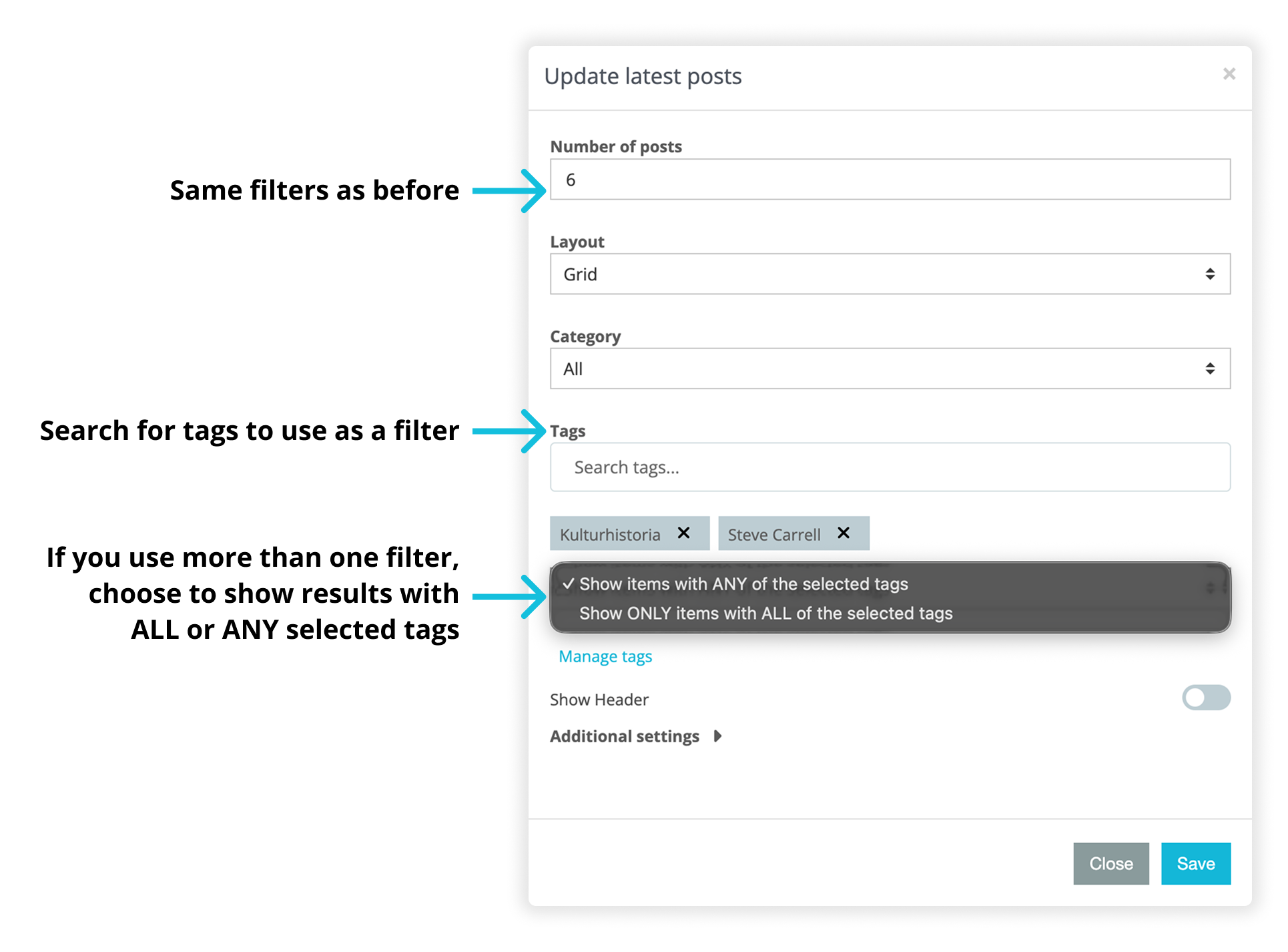
This means you can create entire pages or just sections that for example:
-
display the latest posts tagged with a specific tag
-
filter content based on multiple tags
-
show content matching one or several selected tags, or exclude tags that aren’t relevant
An example of a Tag-filtered page:
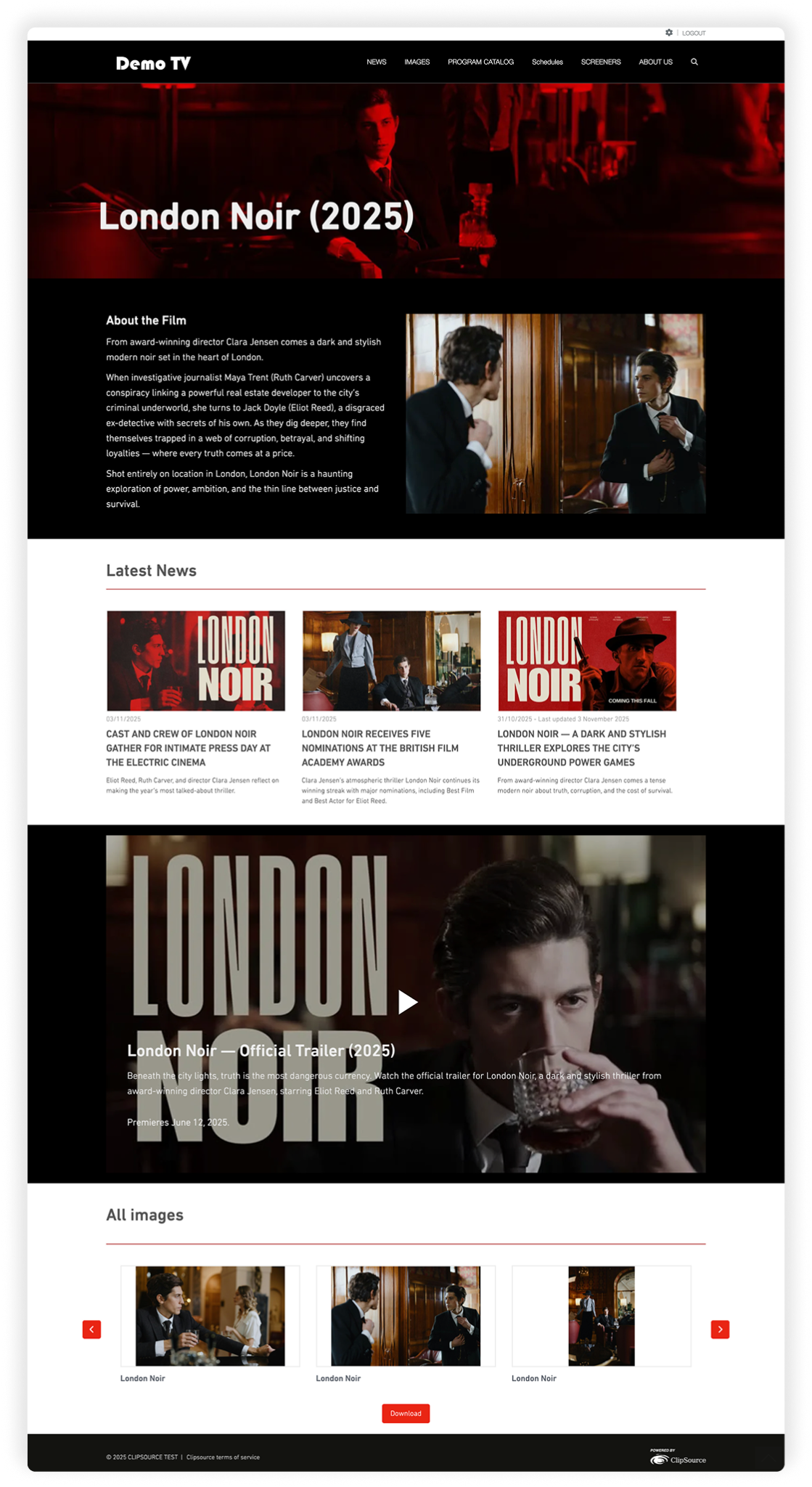
That’s all folks!
Again, Tags will be released November 10th. Stay tuned! We’ve got more improvements and new features on the way to make your Clipsource experience even better. Got questions? We got your back over at support@clipsource.com
Contacts